
Intro to Ruby
Class 0
Welcome!
Girl Develop It is here to provide affordable and accessible programs to learn software through mentorship and hands-on instruction.
Some "rules"
- We are here for you!
- Every question is important
- Help each other
- Have fun
Welcome!
Tell us about yourself.
- Who are you?
- What do you hope to get out of this class?
- What is your favorite ice cream or frozen dessert?
What we will cover today
- Installing Ruby
- Istalling all the other tools you'll need
- Command Line Basics
A little help from our friends...
We'll be using Railsbridge's Installfest instructions to get set up. Railsbridge is an awesome organization that we're friends with and you should be, too!
Installfest
http://docs.railsbridge.org/installfest/
Just work through the instructions for your operating system. Stop after the "Configure Git" step. Ask a volunteer for help if you get stuck or lost. This process should take about an hour.
Intro to Terminal
Working in the terminal can be really intimidating at first!
With practice, navigation and file manipulation is significantly faster in the terminal than in the GUI.
Professional software developers use the terminal all the time, and this class will require some use of it.
Intro to Terminal
Mac & Linux users: Open Terminal
Windows users: Open Git-Bash
We will not be using Windows "cmd" program, as it uses a different syntax than *NIX systems.
Intro to Terminal Prompt
The line that appears in the terminal when you open it is called the prompt. It usually contains information about the user and current directory. It can be customized.





Terminal instructions often start a line with a $. This represents the last character in the prompt, you don't have to type it.
Terminal Cheatsheet
| . | the current directory- ex: "touch ./wow.txt" |
| .. | the parent of current directory - ex: "cd ../RubyParty" |
| ~ | the root directory- ex: "cd ~/Pictures" |
| cd [location] | "change directory" to [location] |
| pwd | "present working directory" - where am I? |
| ls -al | "list all" of the contents of current directory, including invisible ones |
| touch [filename.extension] | create a file called filename.extension in the current directory |
| mkdir [directoryname] | create a directory called directoryname in the current directory |
| rm [filename] | "remove" (delete) the file called filename |
| rm -rf [directoryname] | "remove recursively with force" the directory called directoryname |
| clear OR cmd+k | clear the terminal screen |
| help | lists all possible commands |
| man [command] | displays the manual for command |
Terminal Activities
# navigate to your desktop
cd ~/Desktop #Linux, Mac
cd desktop #Windows
# make a directory called ruby_adventures
mkdir ruby_adventures
# navigate into new directory
cd ruby_adventures
# create a file
touch class0.rb
# list the contents of the directory
ls
Terminal Activities
man ls
Output:
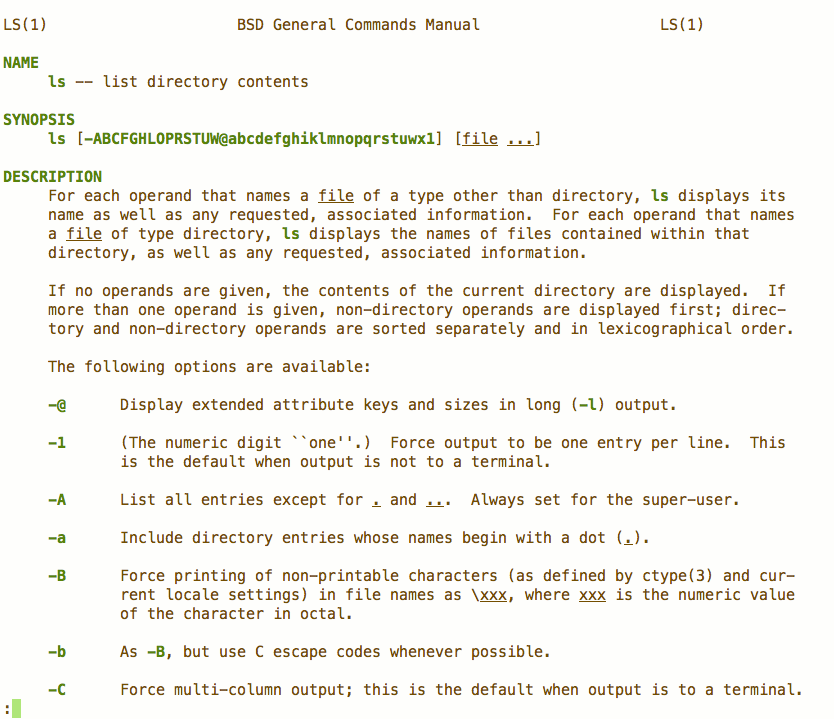
Let's Develop It!
Working in the terminal, create a directory called gdi_ruby in the location of your choosing (Desktop? Documents? Somewhere you'll be able to find it again!). Inside the gdi_ruby directory, create a file called class0.txt.
Questions?
Homework
Practice: spend at least 20 minutes practicing navigating and creating/removing documents and directories with the command line.
Prep: Work through Code Academy's "Intro to Ruby". If you don't have previous programming experience, read Chapters 1 and 2 in Learn to Program - don't try to do the exercises at the end, though.
Resources
Learning is more fun with people!
- Start a study group with some classmates